Importing Files
| Author: Kenoli (stardepot.org) | Tags: beginner import | |
| Source: http://www.stardepot.org/ | Added 13 years ago |
To import files into a map, first open the Import module (F9).

Press Ctrl+I, or right-click in the white area and select "Import Files", to bring up the Import Files dialog.
Use the browse button to locate the directory where your files are. All files in the directory will be selected by default. Unchecking the first checkbox will deselect the files.
Check the box beside each of the files you want to import.
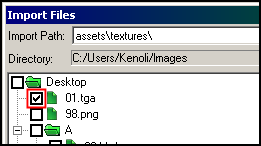
You can optionally use the "Import Path" field to import the files to a particular folder, such as "assets\textures\".
Remember to save the map after you import files, or after you make any changes to imported files.
See also:
Converting Images

Press Ctrl+I, or right-click in the white area and select "Import Files", to bring up the Import Files dialog.
Use the browse button to locate the directory where your files are. All files in the directory will be selected by default. Unchecking the first checkbox will deselect the files.
Check the box beside each of the files you want to import.
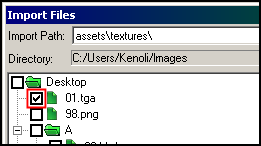
You can optionally use the "Import Path" field to import the files to a particular folder, such as "assets\textures\".
Remember to save the map after you import files, or after you make any changes to imported files.
See also:
Converting Images
